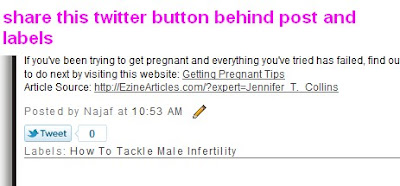MEMASUKKAN SHARE THIS BUTTON PADA BLOGGER CLASSIC TEMPLATE MUNGKIN agak sukar kepada blogger terutamanya blogger classic templates tapi jika anda sudah biasa dengan HTML code masalah ini memang bukan menjadi masalah lagi.
Berikut adalah HTML code yang anda boleh gunakan untuk memasukkan share this button. Share this button biasanya digunakan untuk memudahkan rakan anda share sesuatu yang menarik dengan yang lainnya terutamanya rakan-rakan dalam social network seperti twitter, facebook atau lain-lain lagi.
Disini saya memasukkan 6 share this social network jika anda berminat anda boleh tambah atau jika anda rasakan share this button sangat banyak anda boleh membuangnya
Berikut adalah langkah yang perlu untuk MEMASUKKAN SHARE THIS BUTTON PADA BLOGGER CLASSIC TEMPLATE
Langkah 1:MEMASUKKAN SHARE THIS BUTTON PADA BLOGGER CLASSIC TEMPLATE
Cari HTML code <p class="post-footer"> bagi classic blogger templates atau <div class='post-footer'> bagi .xml blogger templates
Langkah 2:MEMASUKKAN SHARE THIS BUTTON PADA BLOGGER CLASSIC TEMPLATE
Copy and pastekan HTML code diatas daripada HTML code <p class="post-footer"> bagi classic blogger templates atau <div class='post-footer'> bagi .xml blogger templates
<div class='spacer' style='border-top:solid 0px #DEDEDE;'/>
<table bgcolor='#ffffff' border='0' cellpadding='0' cellspacing='0' width='100%'>
<tr>
<td valign='top' width='50%'><table border='0' cellpadding='0' cellspacing='0' width='222'>
<tr>
<td height='24' width='24'><img border='0' height='16' src='https://blogger.googleusercontent.com/img/b/R29vZ2xl/AVvXsEg8pWq6FJJenGUod15vLqR0TaVigrBQeRDecIzZii6v_F1NNgobbAYbVoMQhLf_SIfPW3B39S84XYgEZbwQZxiA5EorXOikIoapsc3FKib81DI_8hq1YeyedDzT2-lyIxk1vFS0LLFKJY0/' width='16'/></td>
<td height='24'><a expr:href='"http://www.facebook.com/sharer.php?&u=" + data:post.url' target='_blank'>Share on Facebook</a>
</td>
</tr>
<tr>
<td height='24'><img border='0' src='https://blogger.googleusercontent.com/img/b/R29vZ2xl/AVvXsEgC0speQl0_eW-vKufQjTgd_lvqfLsuqAkTZMWXDabNI1M79l57qAUc2R6758YOaSyqwSzzWKaBnzQ4SbSLKRjYtMQlKadLYnWxUSeu3kg1z3ysjoz6-YkStLJLaRfUz9BM_Bw7n0_2ALo/'/></td>
<td height='24'><a expr:href='"http://twitthis.com/twit?url=" + data:post.url' rel='external nofollow' target='_blank'>Share on Twitter</a>
</td>
</tr>
<tr>
<td height='24'><img border='0' height='16' src='https://blogger.googleusercontent.com/img/b/R29vZ2xl/AVvXsEgefWZ2ocAw4_J_cCoIrRsezATO4HBjAAKHt3I4GcrCz0TMM9b5AsBc6v9ZOI68DTJGztrMTsgnZpPNCf-ZY9KzutUyjG_LQ08qYcFGUrRYdw8WWm4OMzdHqKvO6meUk9paqKTc3NNw63U/' width='16'/></td>
<td height='24'><a expr:href='"http://www.stumbleupon.com/submit?&url=" + data:post.url + "&title=" + data:post.title' rel='nofollow' target='_blank'>Share on StumbleUpon</a></td>
</tr>
<tr>
<td height='24'><img border='0' height='16' src='https://blogger.googleusercontent.com/img/b/R29vZ2xl/AVvXsEjSb354kkHnx1HQf4xEno6Q21coY2w0GLVQBTim9P4sp-FAtyvmxRedrFmaJ4vyQEG1fEguD1B-LFFy-_FPRTGOOqQsnQJbOwgmO4rgIMqi7fgBubnnL2rZAz1Td2EEVOOwuRI7U2hDLJE/' width='16'/></td>
<td height='24'><a expr:href='"http://del.icio.us/post?v=4&url=" + data:post.url + "&title=" + data:post.title' rel='nofollow' target='_blank'>Share on Delicious</a></td>
</tr>
<tr>
<td height='24'><img border='0' height='16' src=' https://blogger.googleusercontent.com/img/b/R29vZ2xl/AVvXsEivSCYzM5gVJ5A0kGYY1u1BTSt4S_mzokCbT3TVX2y5lihrJdAP5y_ej_u7smxkP0I5iAkh8qKqwaNJ8BfgYR5aGeV0KhPzvzEn-MFDbAXDRNhz9irbLXVuFY1tiwYcFI0mI80NE20blWs/' width='16'/></td>
<td height='24'><a expr:href='"http://reddit.com/submit?&url=" + data:post.url + "&title=" + data:post.title' rel='nofollow' target='_blank'>Share on Reddit</a>
</td>
</tr>
</table></td>
<td valign='top' width='50%'><table border='0' cellpadding='0' cellspacing='0' width='222'>
<tr>
<td height='24' width='24'><img border='0' height='16' src='https://blogger.googleusercontent.com/img/b/R29vZ2xl/AVvXsEg3vu5R55MnkDAT6qtLCu3wTjrdNuCGmf_UDgKSZ0EfNjIYBgjE2idemp3hIU0PPAu-ogfWdn5os3ce_97YeQytpC0mfhaG3tdK3roF8Y7HpKc3q0jYdZr_thSlahkBgeh1kodvS8x0_M8/' width='16'/></td>
<td height='24'><a expr:href='"http://digg.com/submit?phase=2&url=" + data:post.url + "&title=" + data:post.title' rel='nofollow' target='_blank'>Share on Digg</a></td>
</tr>
<tr>
<td height='24'><img border='0' height='16' src='https://blogger.googleusercontent.com/img/b/R29vZ2xl/AVvXsEgfKAjr8cTEbxb5eH1yoO_Ez0muzEwcUO8rZQNW3Lpc_UAlnnOAER1JMLk8ocqYf-J9IEAtxYdyNJg_EOqpv9Z2yfumG6oYh75YD3UW2ZnWIWWXn_hYUMbKwhq4PI8-TsCD_Uk_gEVVhdE/' width='16'/></td>
<td height='24'><a expr:href='"http://www.simpy.com/simpy/LinkAdd.do?href=" + data:post.url' rel='nofollow' target='_blank'>Share on simpy</a></td>
</tr>
<tr>
<td height='24'><img border='0' height='16' src='https://blogger.googleusercontent.com/img/b/R29vZ2xl/AVvXsEhhL-zOUM-O87wKeCYFDPGpt7GmEM2cqfsFUslGHo3RMHPqqfLhbBsBaPkgk-dJabCGKzwWtJ4JRE7P0WKt9RG1xpqSDF5-Bk-WPAtS7upQVPIeCOYKxwq5bxkaIdDhrakZkntR_aRln18/' width='16'/></td>
<td height='24'><a expr:href='"http://technorati.com/signup/?f=favorites&Url=" + data:post.url' rel='nofollow' target='_blank'>Share on Technorati</a></td>
</tr>
<tr>
<td height='24'><img alt='furl' border='0' height='16' src='https://blogger.googleusercontent.com/img/b/R29vZ2xl/AVvXsEjLLWnUvXvgfdZxyRy4dprxZTvkz1xAfQbXG_a7z6ltqR3PAKr6Hov4iTEgJqPMbNNREmmibZ6wD2Ge6fPUtmA6AMrXwhZtCwY-4__MswOwzojgacxbMpBtwFROuiGV0fze4zkLSzvve6M/' width='16'/></td>
<td height='24'><a expr:href='"http://www.furl.net/storeIt.jsp?&u=" + data:post.url' rel='nofollow' target='_blank'>Share on furl</a>
</td>
</tr>
<tr>
<td height='24'><img alt='Feeds RSS' border='0' height='16' src='https://blogger.googleusercontent.com/img/b/R29vZ2xl/AVvXsEgYSXDsb392xX1QyHqhy7RPjN7g_-_g5RjPujmwiF2mkiot9FrTvMmut4kn04e9VWD-ijFmhAkAateKkZeYZgDQVhkOii4-Oj_VVsaxGnk3m6ie7QMFRu5H2y6KPhWOP6nU6ANPtGer0v0/' width='16'/></td>
<td height='24'><a href='http://feeds.feedburner.com/blogspot/theliomainfo' target='_blank'>Subscribe to Feeds RSS</a>
</td>
</tr>
</table></td>
</tr>
</table>
<div style='clear: both;'/> <!-- clear for photos floats -->
</div>
Langkah 3:MEMASUKKAN SHARE THIS BUTTON PADA BLOGGER CLASSIC TEMPLATE
apabila dah paste HTML code diatas click button Publish post atau save atau seumpamanya
harap membantu
Labels: How to, share this button